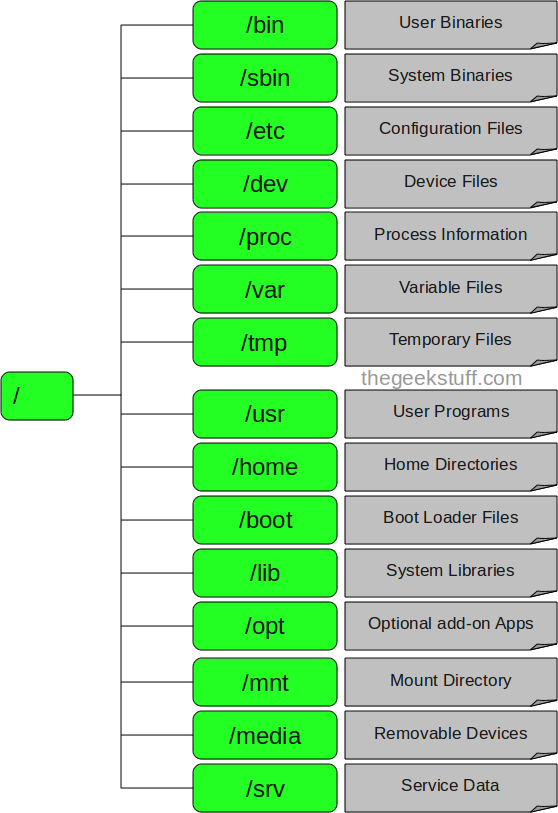Running Linux under Windows Using Cooperative Linux
coLinux
coLinux is a port of the standard Linux kernel. In other words, coLinux is the
Linux kernel that's modified to run cooperatively with another operating system.
The host operating system (Windows or Linux) maintains control of the physical
resources of the operating system, while the guest operating system (coLinux) is
provided with a virtual abstraction of the hardware. The host operating system
must provide the means to execute a driver in the privileged ring (ring 0) and
export the means to allocate memory (see Figure 3).
Figure 1. coLinux executes as a
process of the host operating system

The root file system for coLinux is a regular file within the host operating
system. To Windows it's just a regular file, but to coLinux it's an ext3 file
system that can be read and written to.
Other features needed by the Linux kernel, such as networking or video access,
are proxied externally. Networking is made accessible to coLinux through a TUN/TAP
driver (which is covered in "
Networking," below). In
short, this driver provides user-space access to the Ethernet device so that
packets can be transmitted and received. Access to the display is also proxied.
Recall that X Window System is a protocol by which video output can be sent from
one host to another. Therefore, by using an X Window System server on the host
operating system, video output can be redirected to the available X server.
Now on to the installation of coLinux and configuration for both networking and
video display.
Installing coLinux
Installing coLinux is surprisingly simple. There are a few steps involved,
depending upon what you intend to do, but they're straightforward and worked on my
Windows XP box without a single problem. This section explores installing coLinux
and enabling services such as networking.
The first step is to download a coLinux distribution. Go to
http://www.colinux.org and select
Downloads from
the left sidebar. If your browser doesn't take you to SourceForge, select the link
to go there directly. Near the middle of the page is the coLinux-stable package.
Download the coLinux executable file (at the time of this writing, the latest is
coLinux-0.6.4.exe). The 0.6.4 release of coLinux is the 2.6.11 Linux kernel. When
it has finished downloading, double-click the file to install.
After the usual license acceptance, you'll be asked for the components that you'd
like to install. Leave these as is (all should be selected), including downloading
a root file system image. To make things easier later on, change the destination
folder for the coLinux install to c:\colinux\ because colinux is the standard
install subdirectory from the perspective of configuration files.
When the installation program asks for a root file system image, select the
Debian distribution because it's the smallest and extracts to only 1GB. Select
Install to perform the install and root file system download.
When the install completes, you're not quite done yet. The next step is to open a
folder to the install subdirectory to decompress the root file system.
The coLinux README file includes lots of additional information about other
install options. This is available in the install subdirectory (c:\colinux). There
will be an oddly named file that ends in .bz2. Rename this file to root_fs (this
is the default root file system file in the configuration).
At this point, installation of coLinux is basically done. You can then start the
coLinux daemon to run with Windows XP as follows (invoking through a Command
Prompt window):
$ colinux-daemon.exe -c default.colinux.xml
|
After invoking the
colinux-daemon, the boot window is
displayed (see Figure 4). This provides the same boot information that you find in
the traditional Linux boot. Notice that coLinux boots extremely fast.
Figure 2. The coLinux boot window

A console window is also produced (see Figure 3) that attaches to the
colinux-daemon. From this window, you can log in to
coLinux to interact with the shell. The default username and password is
root/root.
Figure 3. The coLinux virtual
console (shell)

From Figure 3, you can see that the coLinux console is made up of two sections:
the traditional console and the virtual console that provides information about
the monitor.
Networking
Networking support for coLinux is done from the Linux perspective when the
install is complete. Recall that the TAP driver is loaded during the install. The
TAP driver is a user-space tap onto the Ethernet device managed by the host
operating system. The TAP driver allows the guest operating system to read or
write raw Ethernet frames to a virtual Ethernet device (extended to user space).
The virtual Ethernet device in user space then moves Ethernet frames to and from
the real Ethernet device in the host operating system. Note that the TAP driver
moves Ethernet frames, while the TUN driver is used for Internet Protocol (IP)
frames.
For the TAP driver to work, the host operating system must share the available
Ethernet device. To enable sharing within Windows XP, open the Network Connections
panel from the Control Panel. Select the active local area connection, and then
open the properties. Select the Advanced tab, and then select the check box for
allowing other network users to connect through this computer's Internet
connection (see Figure 6).
Figure 4. Local area connection
properties for enabling network device sharing

After the network is shared, you can start coLinux and use the network as you
would normally. This is shown in Figure 7 with the
ping
command.
Figure 5. Using the shared network
device is transparent with coLinux through the TAP driver

With little effort and configuration, coLinux provides networking out of the box.
X Window System
A console window is fine, but a graphical window manager would be ideal. With an
open source X server, such as Xming, you can create xterms or use other graphical
applications with coLinux. There are numerous documented options, such as Virtual
Network Computing (VNC), but I'll show you how using Xming.
The first step is to
download
Xming from SourceForge. After installing, there's one file, called X0.hosts,
that you need to update in the install subdirectory. It contains the remote hosts
that are permitted access to the X server. Simply add the IP address of the
machine that hosts the coLinux process. Start the Xming X server and coLinux, and
then perform the following commands in coLinux:
colinux:~# export DISPLAY=192.168.1.3:0.0
colinux:~# xterm &
|
Note that the IP address specified here is the IP address of the coLinux host.
After you execute the xterm command, a new xterm window is presented, as shown in
Figure 6.
Figure 6. The xterm created with
Xming

Extending coLinux
Whichever root file system you download, it may not include everything that you'd
like. But you can easily extend the root file system. For example, with Debian
GNU/Linux, you can use the Advanced Packaging Tool (APT), a package management
system, to install new packages or update existing ones. The first step is to
update the APT metadata, which maintains management information about the
installed packages (including newly available packages and where to get them):
Now you can update your root file system with other packages that you need. For
example, if you want to add the wonderful Ruby language to your root file system,
you invoke the following command:
In this way, you can use an existing root file system and tailor it to your
specific needs. You can also rebuild coLinux from the sources if it lacks
something that you need.
Advantages of coLinux
coLinux is a great way to use and experiment with Linux. Like Cygwin, it allows
you to develop and execute Linux applications on the Windows operating system
(through coLinux). You can also maintain the Linux operating system by installing,
upgrading, or removing applications with
apt-get.
Unlike Cygwin, you can execute Linux applications on coLinux without rebuilding.
In this respect, coLinux is a real Linux operating system that runs (or
cooperates) with the Windows operating system.
Another interesting advantage of coLinux is its portability. You can have a
coLinux distribution with a custom set of applications on a given Windows host
(within the root file system). You can move the root file system to another host,
and then restart it. This allows for a mobile development platform where the
compressed root file system fits on a standard Universal Serial Bus (USB) memory
stick.
Finally, coLinux is fast because it's essentially running on the native hardware.
Problems with coLinux
The primary disadvantage of coLinux is that it has the ability to crash the
entire machine (all cooperating operating systems) because the guest operating
system runs in a privileged mode in the host kernel. It also has some dependencies
on external software for normal operation (windows and networking support).
Outside of this, it's quite easy to install and configure. In the many hours that
I've used it, I've never seen a crash.